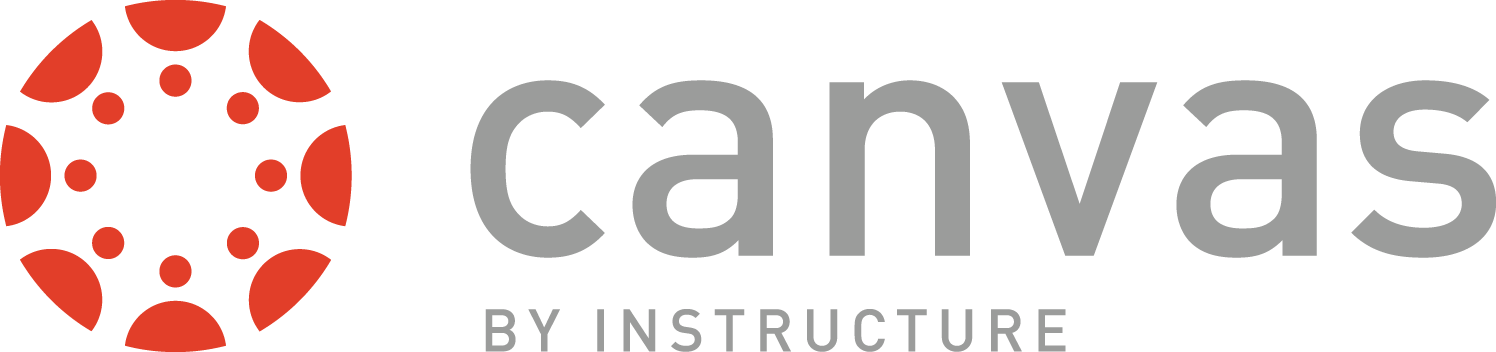- Verify that you are the instructor of record, or one of the instructors of record, in JoeSS and Canvas
- If there is more than one instructor for the course, make sure all instructors agree to the course combine
- Verify that there are no student submissions to the course.
- If there are student submissions DO NOT proceed with the course combine
- Have you started creating content for the course?
- If so, export that content before you proceed with the combine so that it can be imported into the new combined course
- Know which courses and sections you wish to combine
- Have a good idea if what you would like to name the newly combined course
- The utility will create a name for you
- You create your own name - best practices are
- A name that is logical and easily identifiable by your students
- Include the semester and year in the name
- Example:
- GOOD
- Intro to Philosophy FS2020 - combined
- PHILO 2213 - Intro - FS2020 - combined
- BAD
- My cool course
- Dr. Jones class
- GOOD
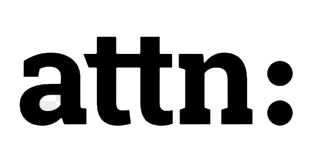
Please use the Course Combine Utility to combine courses for Summer 2021.
Scroll down for details and link to the tool.
Beginning in Fall 2021 use the Canvas Request System for the new course combine process for One Canvas.
CANVAS Courses Combine Utility
Instructors in Canvas have the option to combine multiple course sections into a single course.
This is useful if:
- An instructor is teaching multiple sections of the same course
- The course is cross-listed in the course catalog under two or more titles
- The course has a lab component
Combining course sections in Canvas will allow an instructor to avoid maintaining duplicate online courses which will save time and result in a simpler and more uniform student experience.
WARNING! - DO NOT perform a course combine if student graded work or student submissions have already occurred in any of the sections to be combined. If you have questions, please contact the CAFE (Center for Advancing Faculty Excellence).
CAUTION! - If you have created content in one of your original sections, the content will NOT copy over into the newly combined section. You will need to export your content (note the location of the export file when created), and then import/upload it back into the combined section. This is because ALL enrollments are MOVED from the original section(s) into the combined course (including instructors). You'll then be unable to access the original section without intervention from the Canvas support team.
Combining Courses
-
Go to the Canvas Course Combine utility.
-
Type in your Missouri S&T userid and password.
-
Select the term from the dropdown list and click Get Matching Courses.
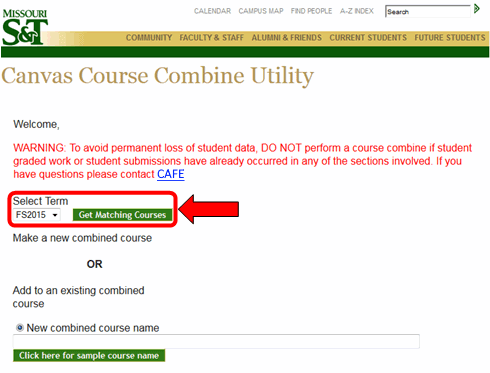
-
In the New combined course name text box, type in a new course name. All enrollments in this new course will be copied from the sections you select next.
- Click the Click here for a sample course name button to see a representative sample name.
- New course names can be customized and should be descriptive.
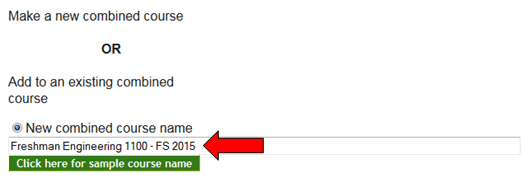
-
Click any of the courses in the box on the left to move it to the box on the right. Check the box at the bottom of the page to confirm you have the right courses selected.
- Courses listed in the box on the right will be combined into your new course.
- If you make a mistake or change your mind, simply click a course in the box on the right to move it back to the box on the left.
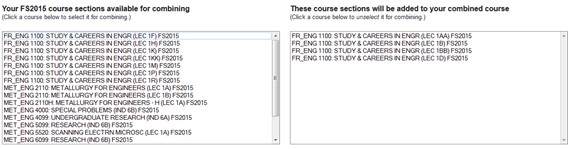
-

Click the checkbox that indicates that you are sure that the new course name you have selected is correct, and the courses that you wish to combine are the correct courses and are listed in the right-hand box within the utility.
-
Click Combine courses to complete the process!