To prepare your files for a move to OneDrive, create a directory in the root of your Google Drive named “Transfer to OneDrive”.
Then, use the Google Drive Desktop Application to copy every other directory into your Transfer to OneDrive Directory.
Transferring data between cloud storage services can be a time-consuming process, but it doesn't have to be difficult. There are many ways to move data between cloud storage devices, with simpler methods being more applicable if you don't have a large number of files that need to move. See below for an overview of some of the ways to move files between Google Drive and OneDrive
One way to transfer files to OneDrive is to download them from Google Drive and then upload those files to OneDrive. To download a file from Google Drive, right-click the file and select "download." Find the file in your downloads folder, and drag it into the OneDrive folder you'd like it to be in. Follow the .gif below to see this in action. Remember that you can select multiple files at the same time by clicking the first file you'd like, then shift+clicking the last file you want. For a more precise selection, you can click the first file, then ctrl+click other individual files you'd like to add to the download/upload.
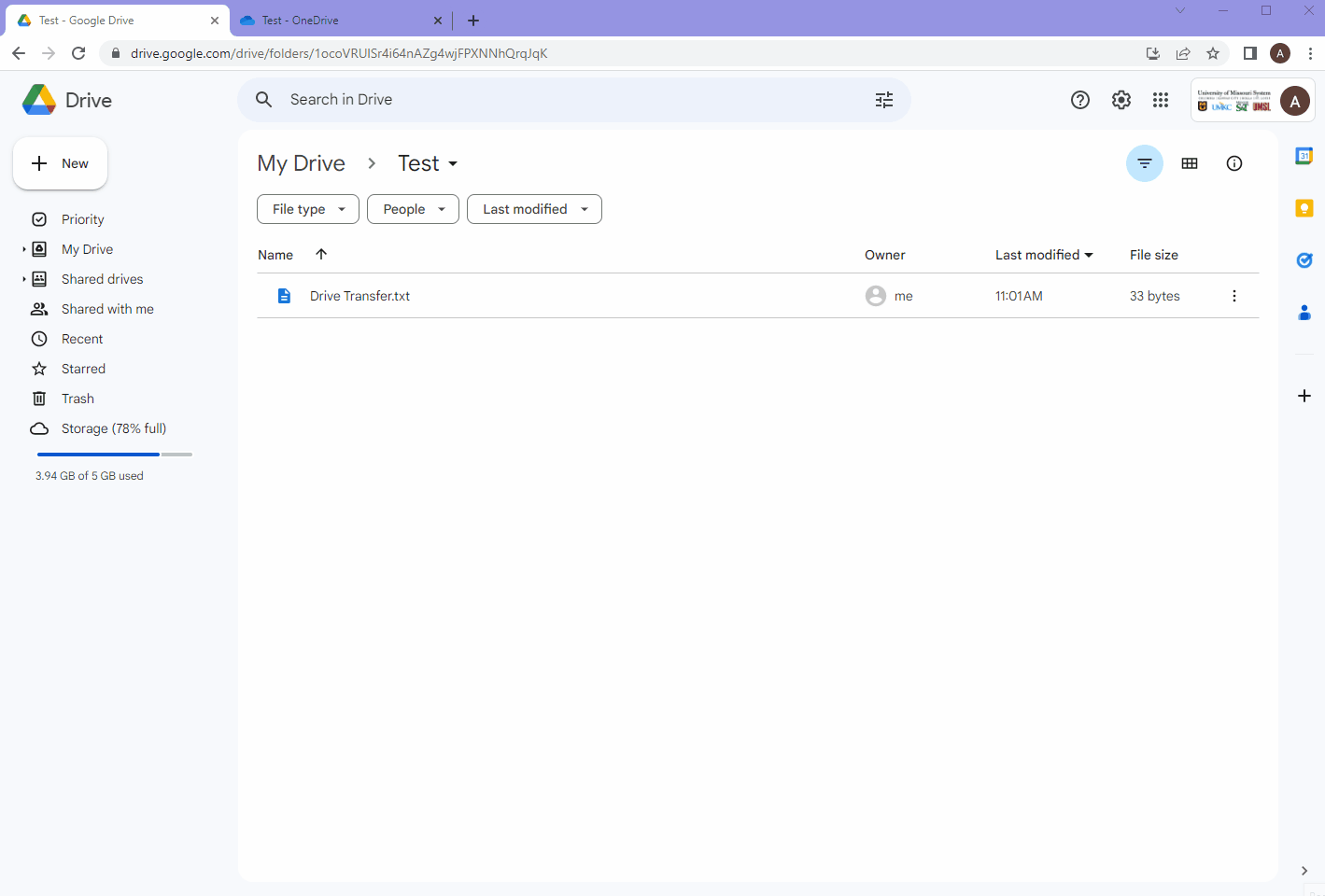
Google Takeout is a service offered by Google that enables you to download your Google Account data to your computer. It can also be used to download the files you've stored on Google Drive in a single batch. To do this, visit the Google Takeout website and un-check all programs except for Google Drive by hitting "deselect all" at the top right of the product list. Then, scroll down and select "Google Drive" from the list. Click "next" and choose which way you'd like to receive your download. Set the frequency of exports to either one, or every 2 months for 1 year depending on your preferences, set the file type to zip, and make sure the file size is manageable for you. Follow the .gif below to see this process in action.
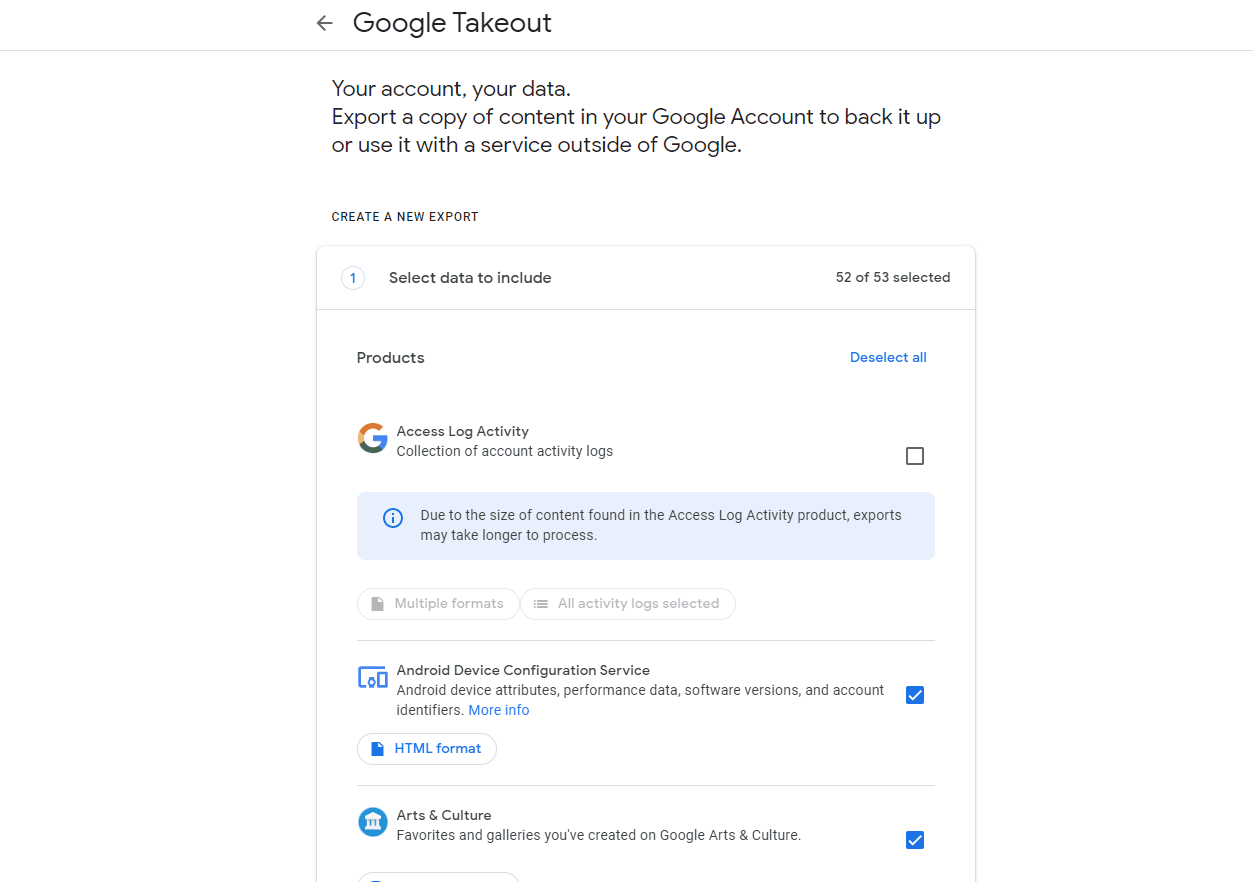
When finished with this process, take the downloaded .zip file and extract it into your OneDrive.
The accordion boxes below detail a very involved way to transfer data to OneDrive using a command-line program. These should only be used if you are experienced in using command line functions and are confident in your ability to use the program successfully. If you have problems with this software, do not try and solve it yourself. Seek help from the Help Desk or make use of a different strategy.