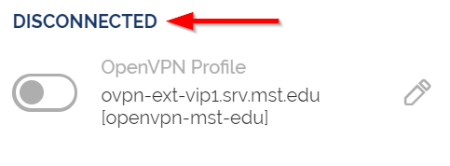If you are having trouble using the desktop VMware client, try using the web client instead.
Connecting Away From Campus
Using macOS with the Campus VPN
Connecting
Before You Begin
Make sure that you are:
- Get Connected Connected to the campus VPN.
- Install VMware Have VMware Horizon Client is installed on your Personal Computer.
- Having trouble using the desktop client? Try using the Web Client instead.
You will need to be logged into the VPN when off campus before using the Web Client.
1. Click the Finder icon in the dock
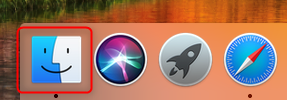
2. Click Applications
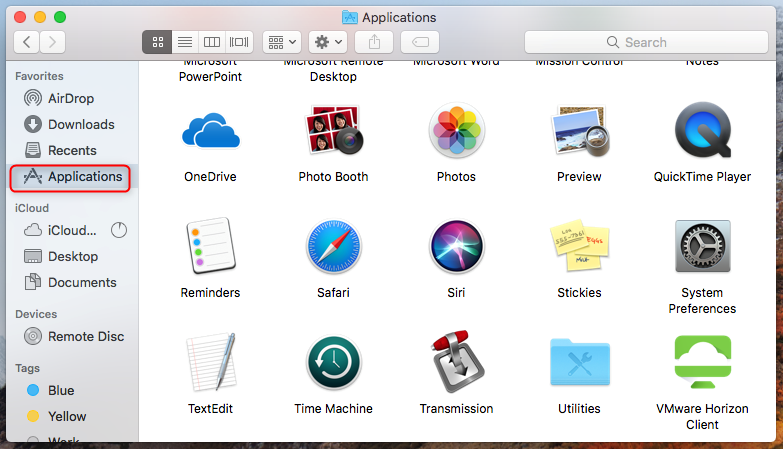
3. Double-click VMware Horizon Client
NOTE: If you will be using the VMware View Client on a regular basis, you may want to click and drag the icon to the dock so it stays there for quick access.
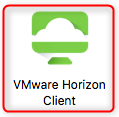
4. Click view.mst.edu
NOTE: If view.mst.edu is not available, you will need to configure your client.
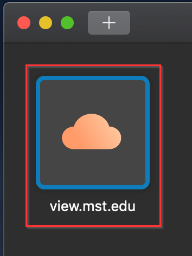
5. Type in your UM System SSO UserID and password and click Login
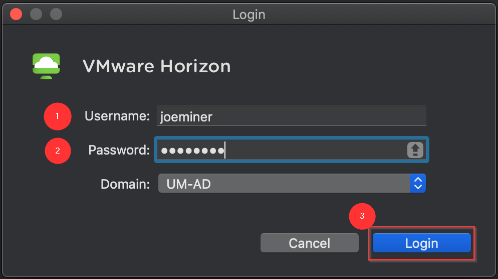
6. Double-click the pool of virtual machines.
NOTE: Pools available to you are determined by the courses in which you are enrolled, as requested by the instructor.
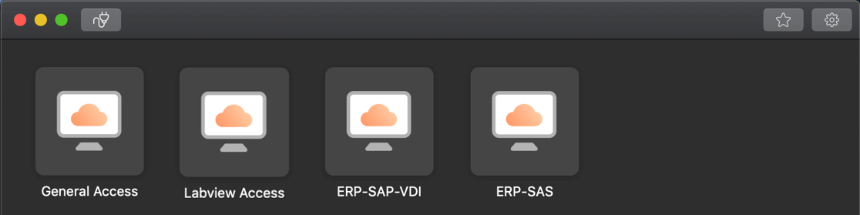
10. To disconnect from the VDI: click on the cable button at the top left of the VDI window.
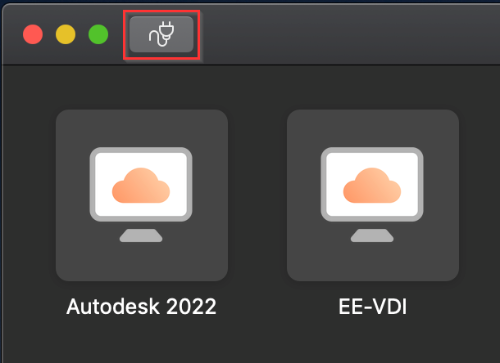
11. Select the Disconnect button to finalize it.
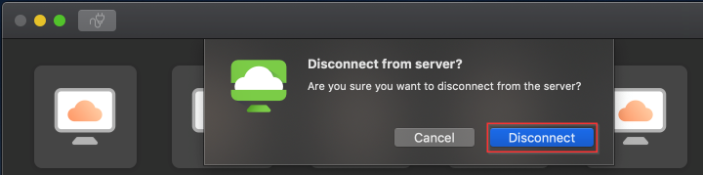
Disconnecting
- Double-click the Logoff icon on the desktop. This will log you off the machine and disconnect you from the virtual server.
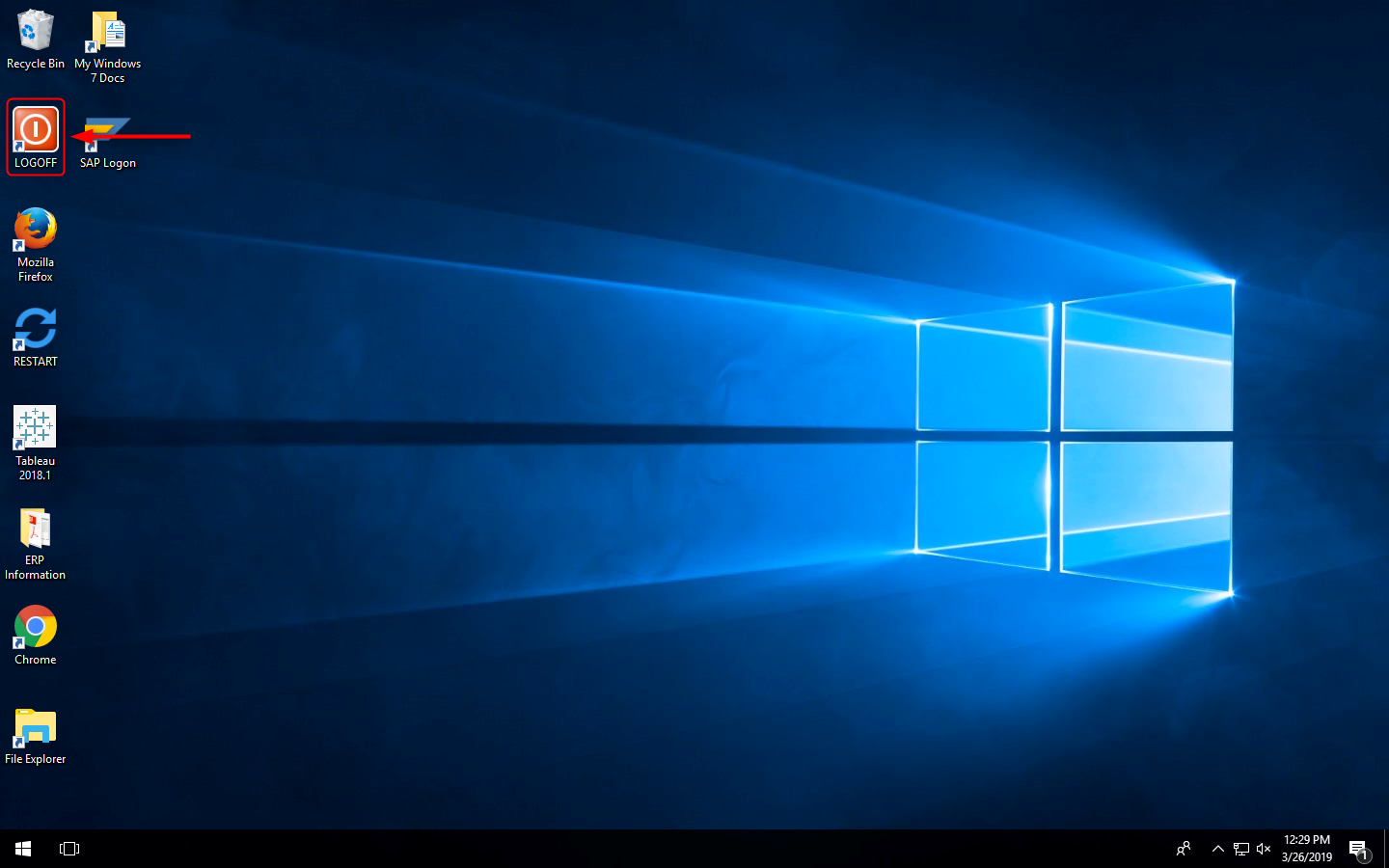
- Disconnect from the VPN by selecting the toggle button on the OpenVPN window.

- Select OK.
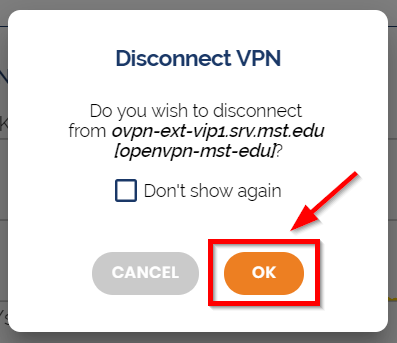
- You will be fully disconnected from the VPN when the OpenVPN window will say "Disconnected" at the top.