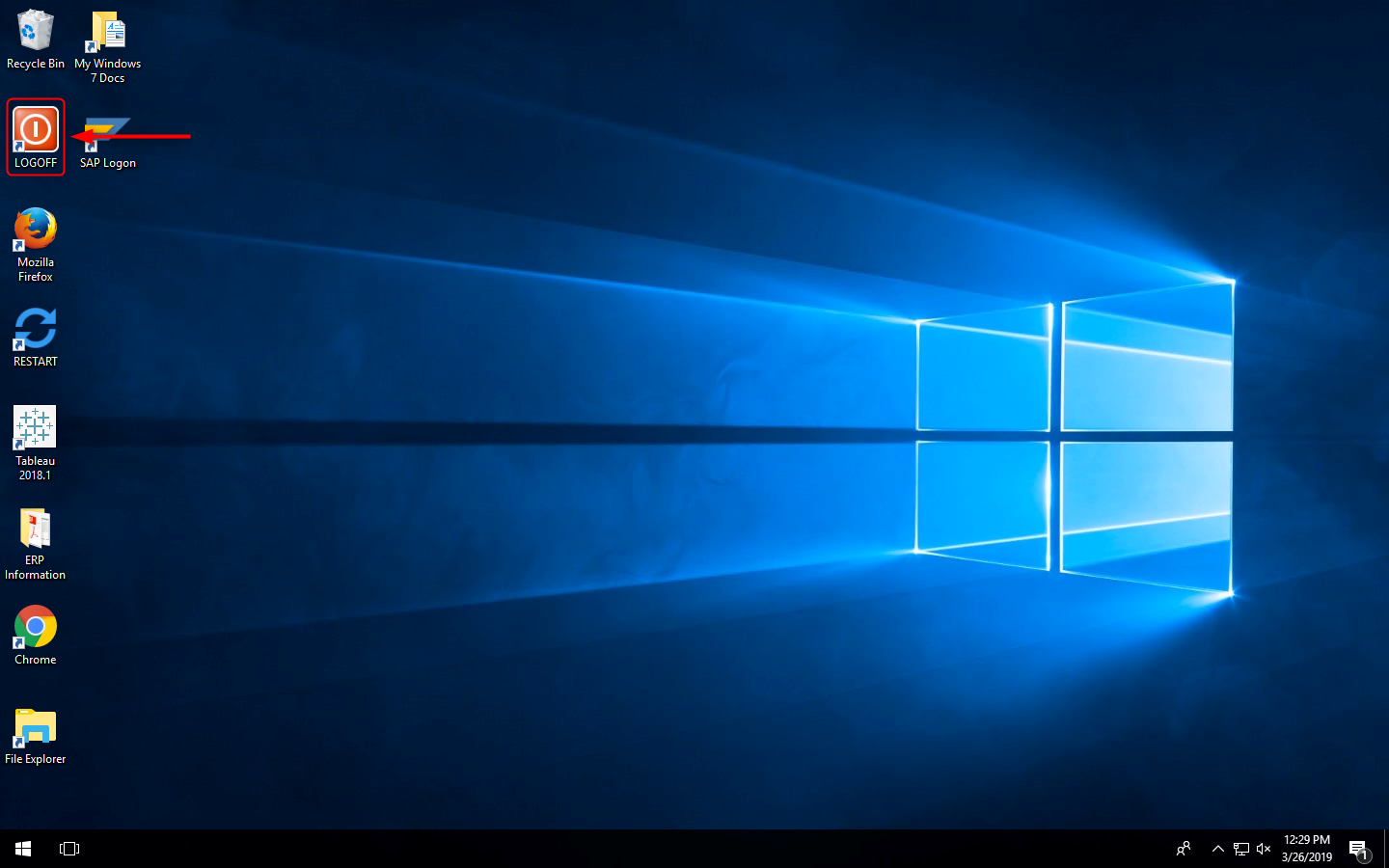Connecting From On Campus
Using the Windows VMware Horizon Client
If you are having trouble using the desktop client on your computer, try using the Web Client instead.
Connecting
Before You Begin
Make sure that you are
- Using a university computer that has the VMware Client Installed
- Using a university computer that has access to the VMware Client using AppsAnywhere
- Using a personal computer, on campus, that you installed and configured with the VMware Client previously.
1. Locate and open VMware Horizon. You can do so in 3 different ways:
- Double-click the VMware Horizon Client on your desktop.
- Search for VMware Horizon Client in your start menu.
- Use AppsAnywhere by searching for VMware Horizon Client and selecting Launch.
![]()
2. Click view.mst.edu.
Note: If view.mst.edu is not available, you will need to configure your client.
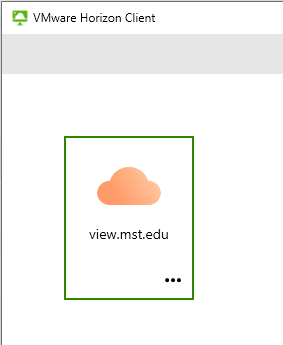
3. Enter your UM System SSO and your password, and click Login.
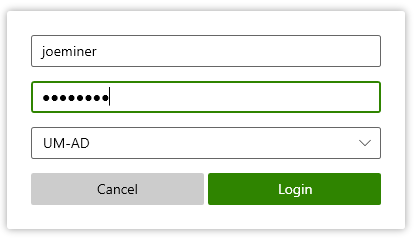
4. Double click the pool of virtual machines.
NOTE: Pools available to you are determined by the courses in which you are enrolled, as requested by the instructor.
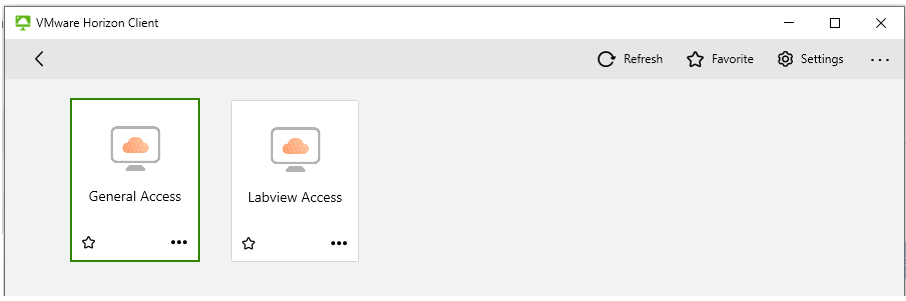
Disconnecting
To disconnect from a session, double click the Logoff icon on the desktop. This will log you off the machine and disconnect you from the virtual server.